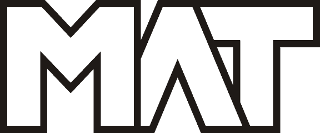
of experience
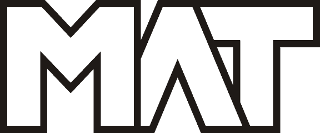
Boost collaboration within your team using Vault’s new Lifecycle Email Notification feature.
When designs move to the next stage, the relevant team members are automatically notified via email that work is to be done. This ensures that team members are promptly informed when new data is ready for their attention, eliminating the need for direct communication.
What’s New:
Check out the new capabilities and enhancements available for administration in this release.
Enforce a strong password policy for enhanced security.
As an administrator, you can now enforce a password policy to prevent unauthorized access and protect against potential security breaches. Administrators can enforce users to create passwords that meet specific criteria such as a minimum length, a combination of uppercase and lowercase letters, numbers, and special characters.
If the administrator enforces a password policy and the current password fails to meet the set requirements, the system will prompt end users to reset their password on their next login. Thin Client users must log in through Thick Client or contact administrators to change the password.
Purge folders
Like purging file/item versions, administrators and project administrators can now purge all content files within a selected project. This helps to save the time and effort required to manually choose and purge each file individually. For more information, see Purge Folder.
Purge on lifecycle transition
Enable Purge under Transaction actions to schedule the purging of any files, folders, or items that change during the corresponding state transition.
All selected files, folders, and items are purged using the selective purge server task in the ADMS Console.
Check out some of the general enhancements made to the Vault Client.
Use the existing saved search to apply the search criteria to the basic search (grid).

The search criteria entered in the Quick Find bar or in the Find dialog can be saved and used on any folder.
If the criteria applied to the basic search (grid) don’t match the workspaces parameter or the folder parameter, the search is performed within your current folder. If the option is selected, it will also search within subfolders.
The search criteria are saved by default when an Advanced find (property condition) search is saved by the user, and it appears in the “Apply Criteria of” list.
Removed the old Copy Design in Vault Basic and replaced it with the Copy Design functionality in Vault Professional.
Copy Design is one of the most powerful features of Autodesk Vault. Engineers are leveraging existing designs by reusing them to save design time or by copying and updating an existing design to reduce design time. Besides the reduced modeling time, design reuse impacts the cost and time savings in downstream engineering, manufacturing, and purchasing.
The new Copy Design provides more flexibility and control over how your designs are copied.
Check out the enhancements made to the Thin Client.
As an administrator, you now have the option to customize the Thin Client display settings.
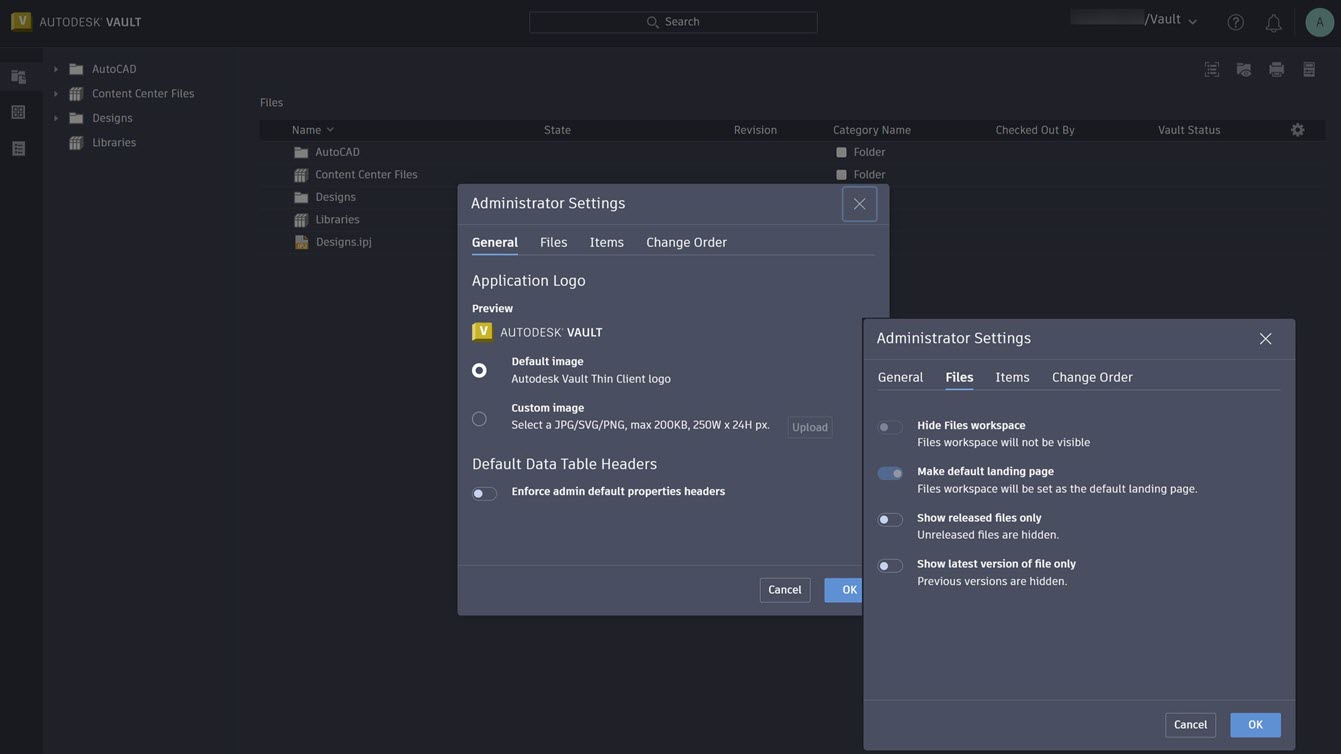
You can: